If you’re looking to reduce your data use, I highly recommend using what I call sliding data limits. Start each month by setting a data limit that’s well below the amount of data you’re allotted. Each time you hit your limit, reset it to something higher. Each time you change your limit, increase it by a smaller amount.
For example, let’s say you have 7GB of data allotted each month:
- Start the month with a limit of 3GB
- If you hit the 3GB limit, increase the limit to 5GB
- If you hit the 5GB limit, increase the limit to 6GB
- If you hit the 6GB limit, increase the limit to 6.5GB
- Etc…
With this approach, you’ll be able to keep tabs on your data use and prevent overages with minimal effort.
Setting data limits
Android phones have a built-in feature for setting data limits. Unfortunately, iOS does not offer a comparable feature. iPhone users aren’t totally out of luck though. Many wireless carriers allow subscribers to set up data limits or usage alerts from their online accounts.
In Android 10, you can set limits by going to:
Settings > Network & internet > Mobile network > Data warning and limit
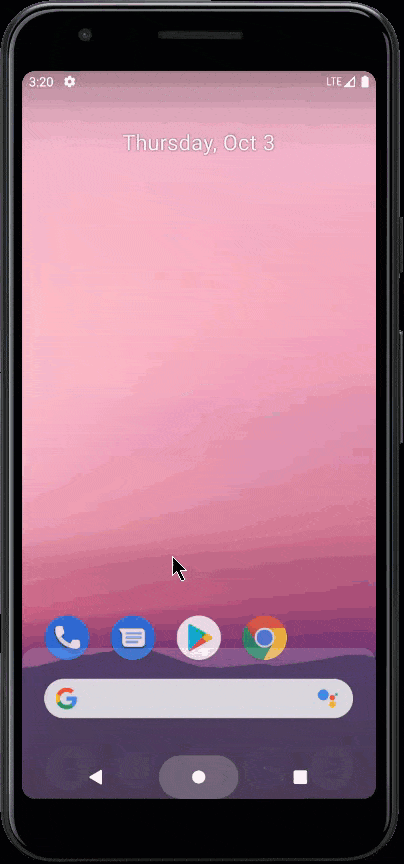
Your phone may account for data use a bit differently than your wireless carrier. If you’re allocated 7GB of data each month, you may want to conservatively set limits as if you’re allotted 6.9GB of data each month.
Hitting data limits
If you hit a limit you’ve set, data access will be cut off. You’ll probably be prompted with an alert like this one:
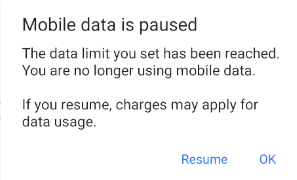
Data warnings
With Android phones, it’s possible to set data warning alerts rather than strict limits. With alerts, you’ll receive a notification when you’ve used a certain amount of data. Further data access will not be automatically cut off.
You might want to use both limits and warnings at the same time. For example, if you start a month with a 3GB limit, you might also want to set a 1.5GB warning to give you a better sense of the rate at which you’re using data.

