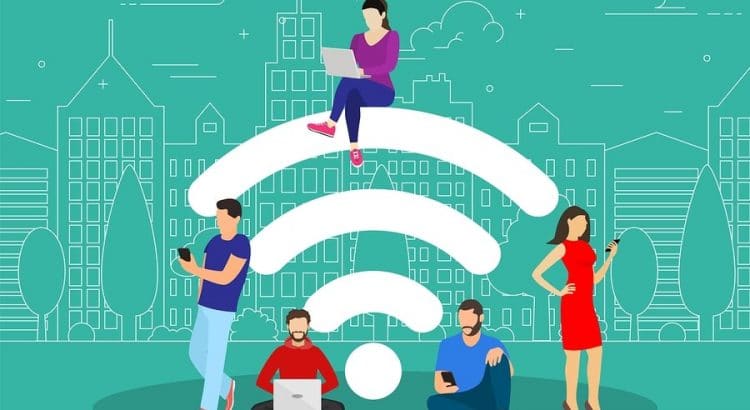Mobile hotspot and tethering are features that allow computers and other devices to connect to the internet by piggybacking on a phone’s cellular connection. There are three typical tethering methods:
- Wi-Fi
- Bluetooth
- Cable (e.g., USB cord)
Most of the time, people opt for the Wi-Fi option. Almost all modern smartphones support mobile hotspot and tethering. However, not all wireless plans permit the feature.
Carriers’ policies for mobile hotspot & tethering
There are three different ways wireless plans treat tethered data:
- Unrestricted
- Restricted
- Not allowed
On unrestricted plans, data used while tethering is treated the same as data used at other times. Tethered data is not artificially slowed down, and the data you use while tethering draws down your regular monthly allotment of data.
On restricted plans, tethering is allowed, but data speeds are slowed down and/or the total amount of hotspot data you can use each month is specifically restricted. Verizon’s Play More Unlimited plan has restricted tethering. While the plan doesn’t limit regular data, only 15GB of full-speed data can be used each month while tethering. After 15GB of data is used while tethering, data speeds while tethering will be slowed down significantly.
When tethering and mobile hotspot are not allowed, the features simply won’t work (despite phones being compatible with the features).1
Carriers commonly restrict or disable tethering on unlimited plans and plans intended for budget-sensitive consumers.
Is mobile hotspot & tethering necessary?
I love being able to use my cellular connection to access the internet from my laptop. I wouldn’t sign up for an otherwise-appealing plan if it didn’t allow mobile hotspot and tethering.2 That said, the feature isn’t for everyone. I’d guess that the large majority of consumers have never used their phone for tethering.
How to use mobile hotspot
The process for tethering will depend on the phone and operating system you’re using. The instructions below show how to turn on a Wi-Fi hotspot on the latest versions of iOS and Android.
iOS 13
- Tap the “Settings” icon
- Tap “Personal Hotspot”
- Toggle “Allow Others to Join”
Android 10
- Tap the “Settings” icon
- Tap “Network & internet”
- Tap “Hotspot & tethering”
- Tap “Wi-Fi hotspot”
- Toggle the hotspot to “On”
If it’s your first time using the feature, you may want to go into the settings to set your Wi-Fi password.
Footnotes
- Technically, there are usually ways to work around these restrictions, but the workarounds would likely violate the terms subscribers agree to.
- I’m sweeping some nuances under the rug here. I’ll still trial plans with this limitation for the purpose of Coverage Critic. If I were a regular consumer with only one phone plan, I wouldn’t choose a plan that didn’t allow tethering.